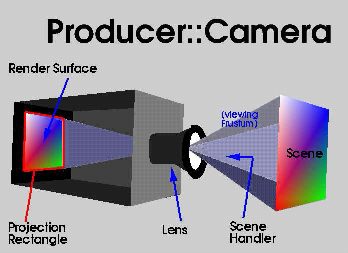//C++ source file - Open Producer - Copyright (C) 2002
Don Burns
//Distributed under the terms of the GNU LIBRARY GENERAL PUBLIC LICENSE
(LGPL)
//as published by the Free Software Foundation.
// Simple example of use of Producer::RenderSurface
// The MyGraphics class is a simple sample of how one would implement
// graphics drawing with Producer::RenderSurface
#include <Producer/RenderSurface>
#include "MyGraphics"
int main(int argc, char **argv )
{
// Declare a RenderSurface
Producer::RenderSurface rs;
// Optional. Set the window size.
// Arguments are x, y, width, height
// If this call is not made, the RenderSurface
// will occupy the entire screen with no border
rs.setWindowRect( 100, 100, 640, 480 );
// Give the window a name in the border
rs.setWindowName( "Producer Example using Render
Surface" );
// required. This creates the window and
// sets up the graphics context.
rs.realize();
// Add your own rendering code.
MyGraphics gfx(rs);
gfx.init();
while( true )
{
// If possible,
RenderSurface will synchronize
// the application run-time
to the vertical
// retrace signal
rs.sync();
// Call your own draw routine
gfx.draw();
// Swap Buffers
rs.swapBuffers();
}
return 0;
}
|
 Open Producer -
Tutorial
Open Producer -
Tutorial Open Producer -
Tutorial
Open Producer -
Tutorial